Unsplash & Mailify: millions of images at your fingertips
There is a reason why it is often said that a picture is worth a thousand words. The impact and effectiveness of your newsletters depend in (large) part on the visual elements you use. The images, just like your texts, must help to transmit your message, to communicate an emotion and to touch your audience. The photos and the visual elements you use in your newsletters make them more readable, and help capture the attention of your recipients. Finding quality photos is not always easy when you are not a photographer yourself or when you do not have subscriptions to any fee-based images databases. Today, we would like to present you a new feature that will help you, for sure, to illustrate your next newsletters: the integration of the free image bank Unsplash to the image libraries available in the campaign editor of Mailify. More than 2 million royalty-free images are now at your disposal. Zoom on this new functionality!
What is Unsplash?
Unsplash is a free pictures bank providing high definition and royalty-free images. The service includes more than 2 million images supplied by one of the largest communities of photographers around the world.
High quality images for more effective newsletters
Unsplash is different from other photo banks because it gives you free access to millions of high-quality and high-resolution images taken by a community of over 200,000 photographers.
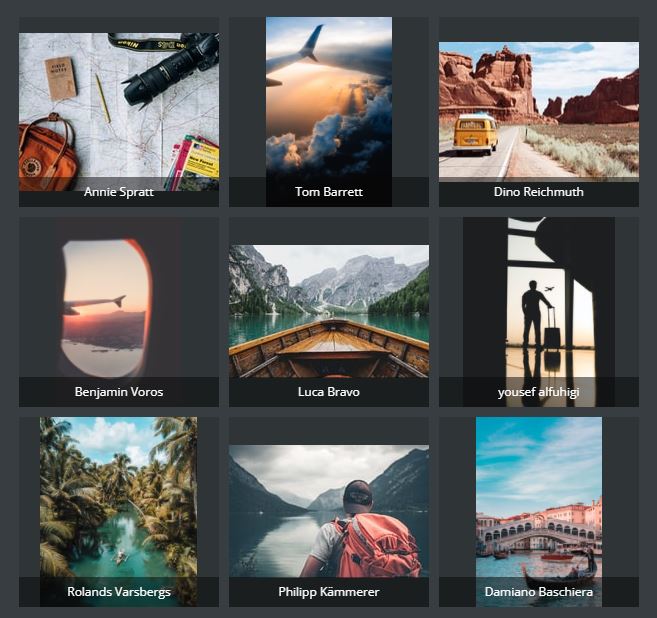
Each image is then carefully selected manually by Unsplash teams to make sure you have the best images for your content. We are talking here mainly about newsletters but of course Unsplash images are also available for web pages and forms created with Mailify.
With over 2 million images available, the possibilities to illustrate your newsletters are almost unlimited. Unsplash’s library covers topics like nature, travel, fashion or business. It includes different types of subjects, people, landscapes and patterns. This way you are sure to find the perfect image to echo the messages you want to convey to your audience.
Unsplash and Mailify: how does it work?
Daily update
The Unsplash image bank in Mailify works dynamically. Hundreds of pictures are added every day on Unsplash. The gallery available in Mailify is updated daily so that all new images are available in real time in the application.
Step by step tutorial
Step 1
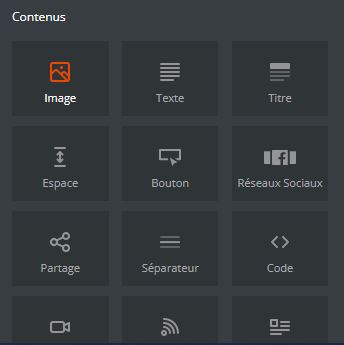
While editing your campaign with the EmailBuilder, drag and drop an “Image” content block.
Step 2

Hover over the image block with your mouse to bring up the menu. Click on “Image Bank”.
Step 3
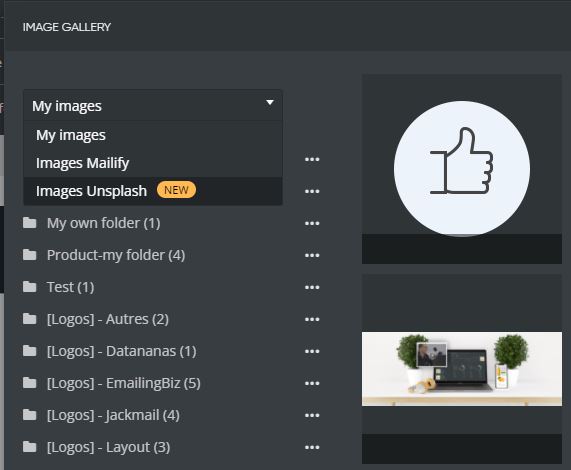
In the drop-down menu, select “Unsplash Images”.
Step 4
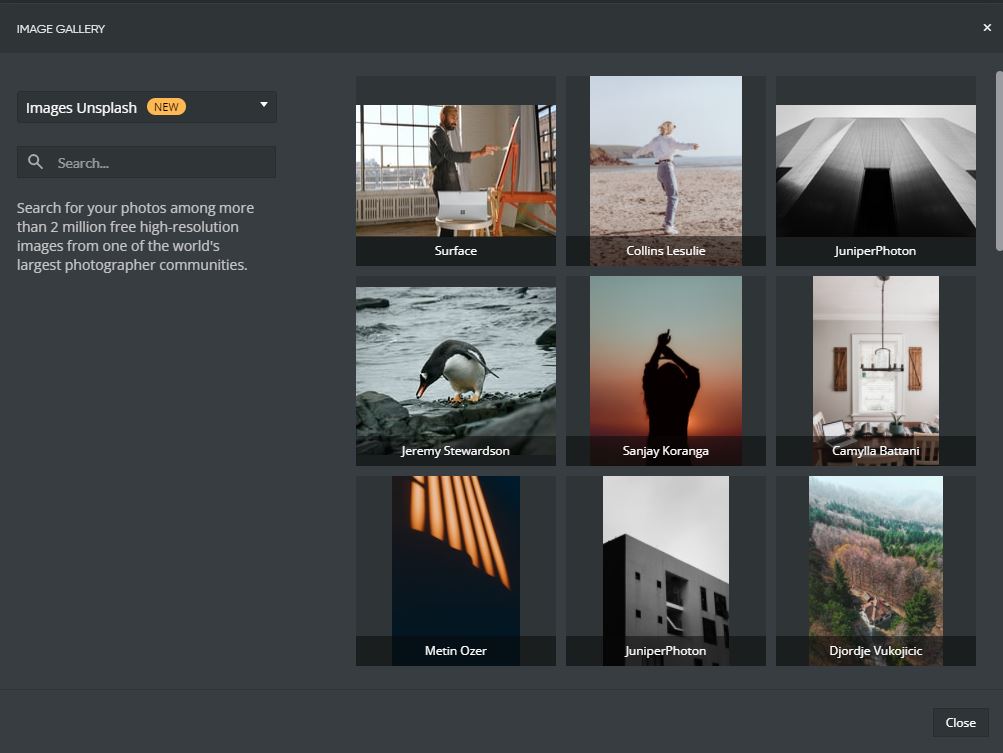
The first pictures are displayed on the right side of your screen. On the left, a search field is available.
Step 5
Enter the keyword(s) of your choice. The images corresponding to your request are displayed when you enter your keywords.
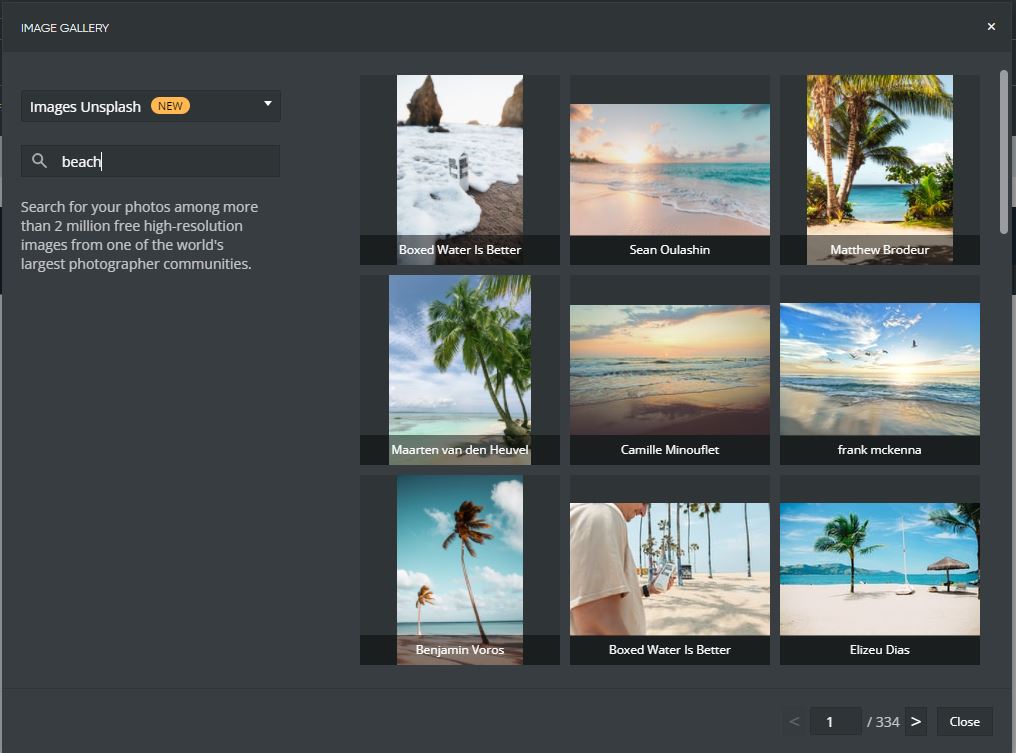
Step 6
Select the image of your choice by clicking on it. A new window will pop up informing you that you agree to Unsplash’s terms of use if you use this image. Click on “Use image”.
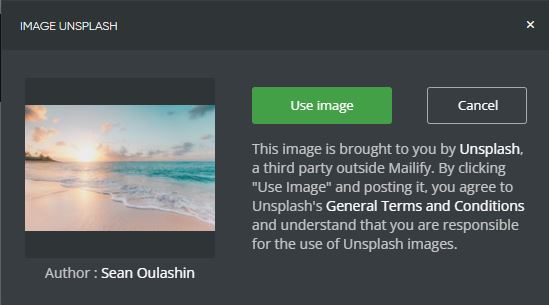
Step 7
Your image will open in the Mailify photo editor. Edit the photo if you wish, then click on “Save and Close”.
That’s it! The photo is now integrated into your email campaign.
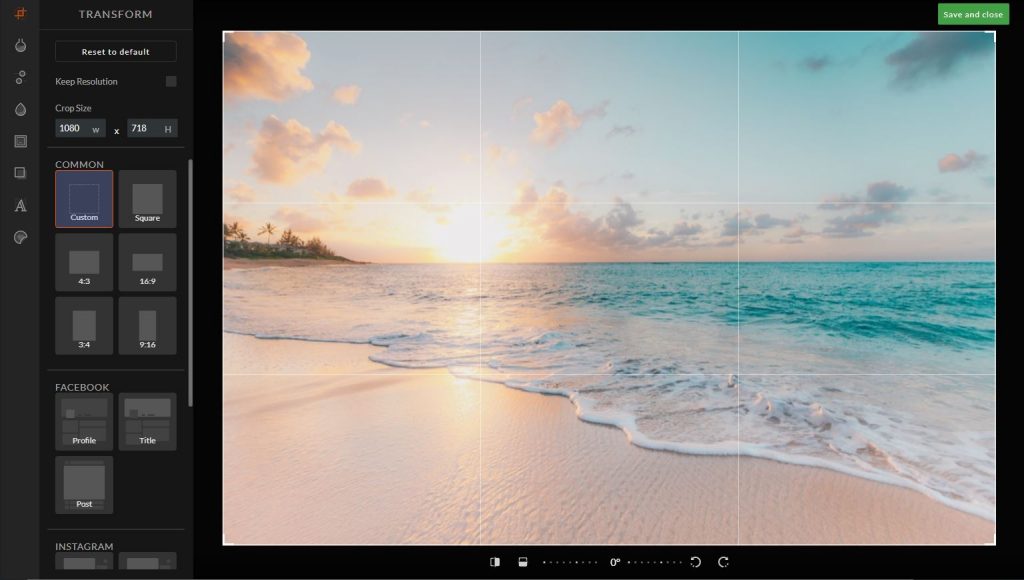
Tips for your Unsplash image searches
Search for your keywords in several languages
If English is not your work language, still consider doing your photo searches by entering your keywords in English. Remember that Unsplash is a platform powered by photographers from all over the world, so you may get more results if you enter your keywords in English. Also, feel free to search in other languages to see the results differences. Here is an example of the search result differences if you enter the keyword “Plage” (“beach” in French) or “Beach” in English.
Search for your keywords in the singular and plural
Try different variations of the keyword (singular or plural). Here is an example of the difference in search results if you enter the keyword “Beach” or “Beaches”.
Refine your search by combining several keywords
Refine your search by using several keywords. Use qualifying adjectives, for example. If you are looking for pictures of black shoes, think of entering the keywords “Black shoes” and not only “Shoes”.
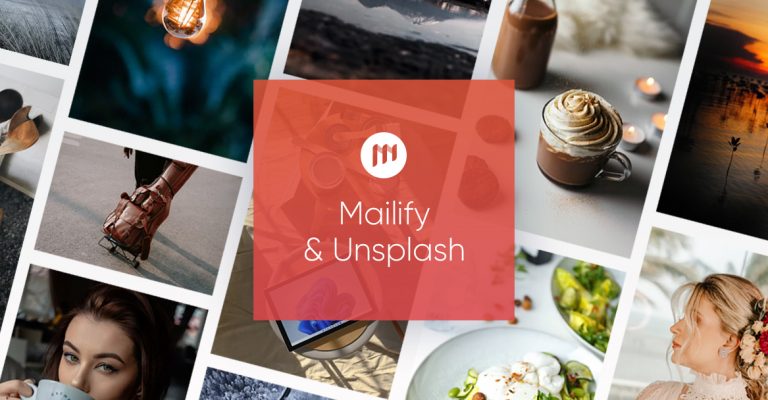
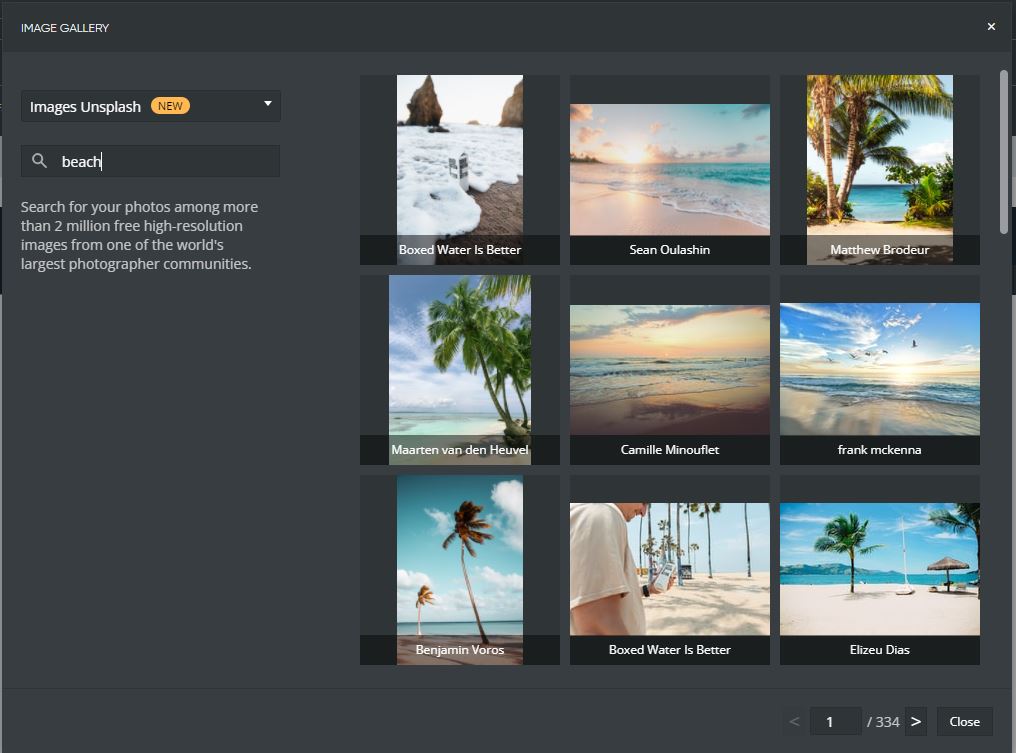
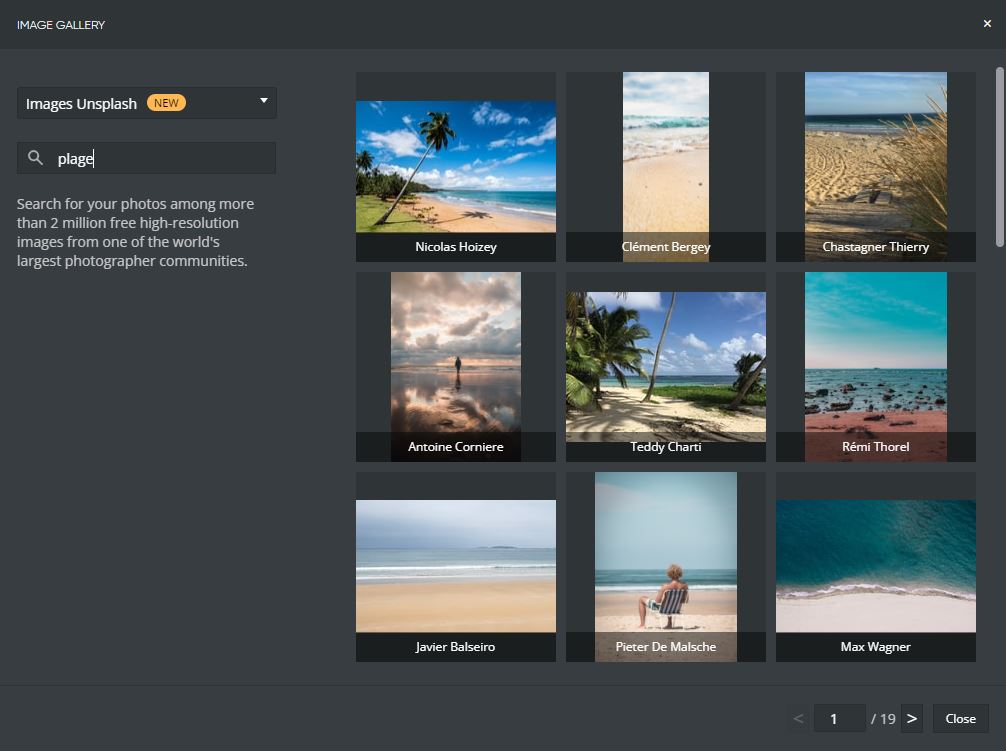
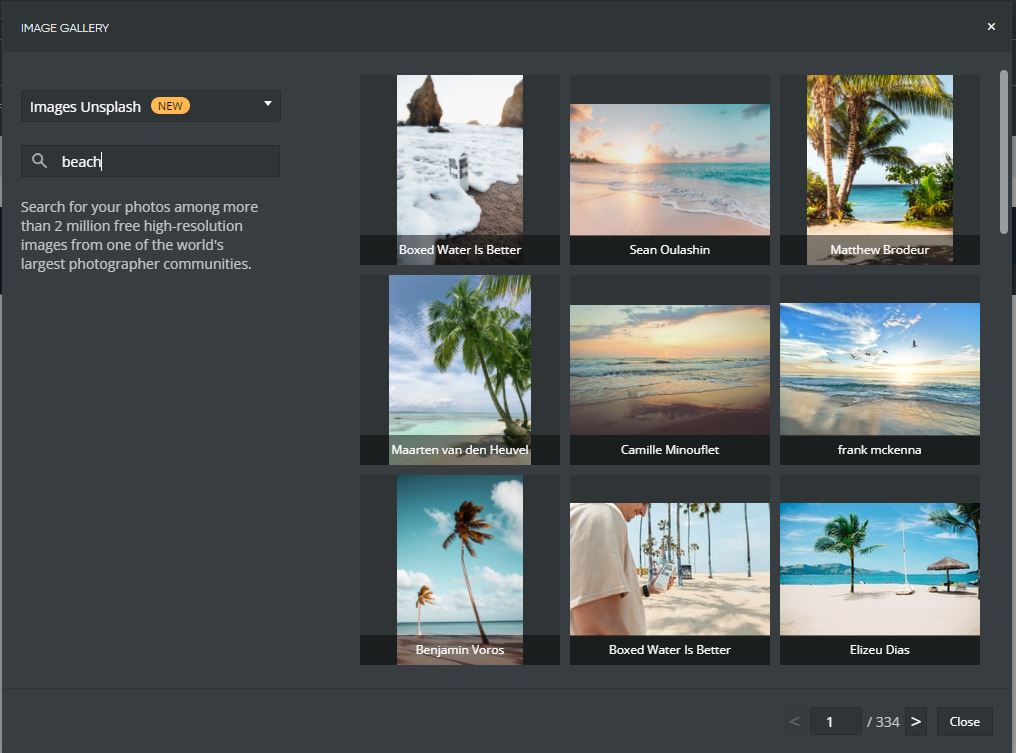
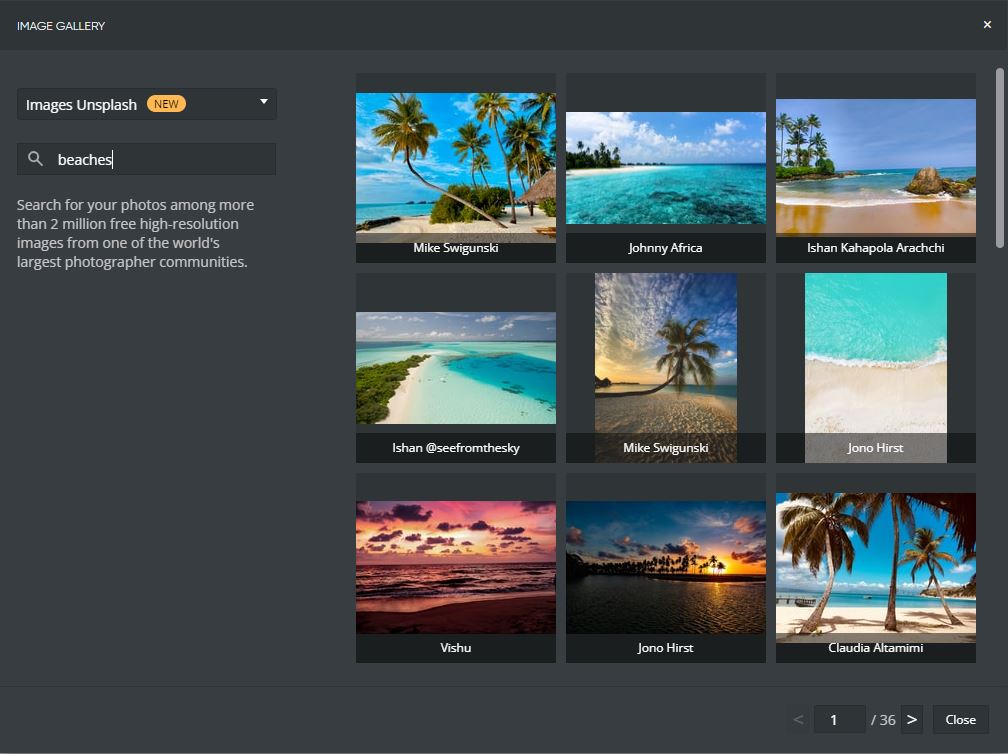
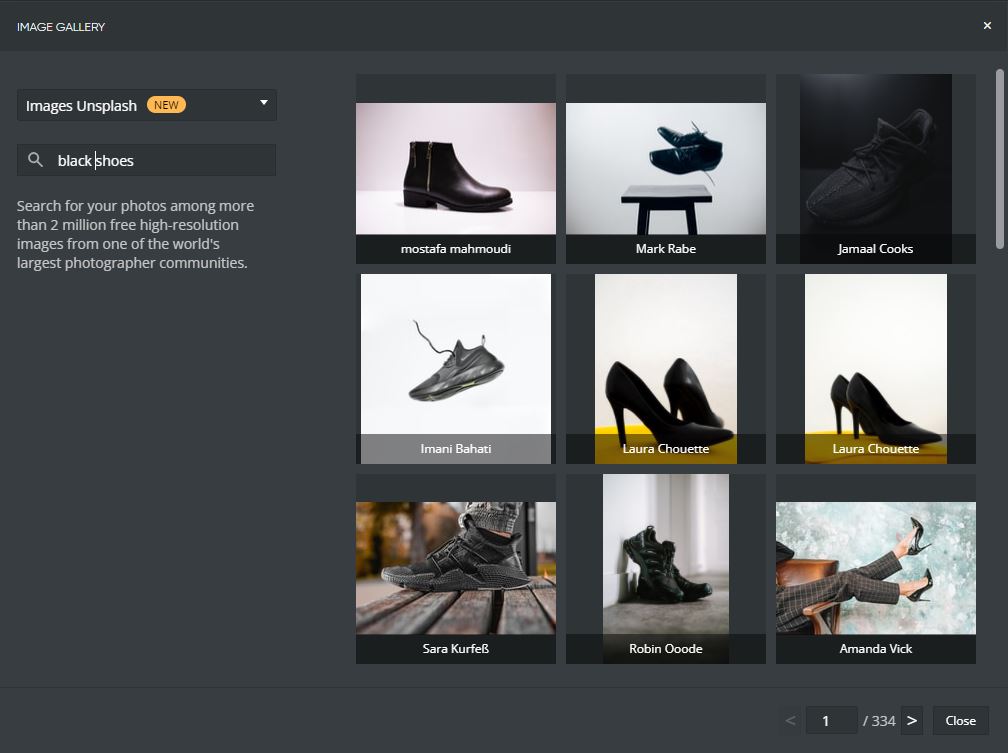
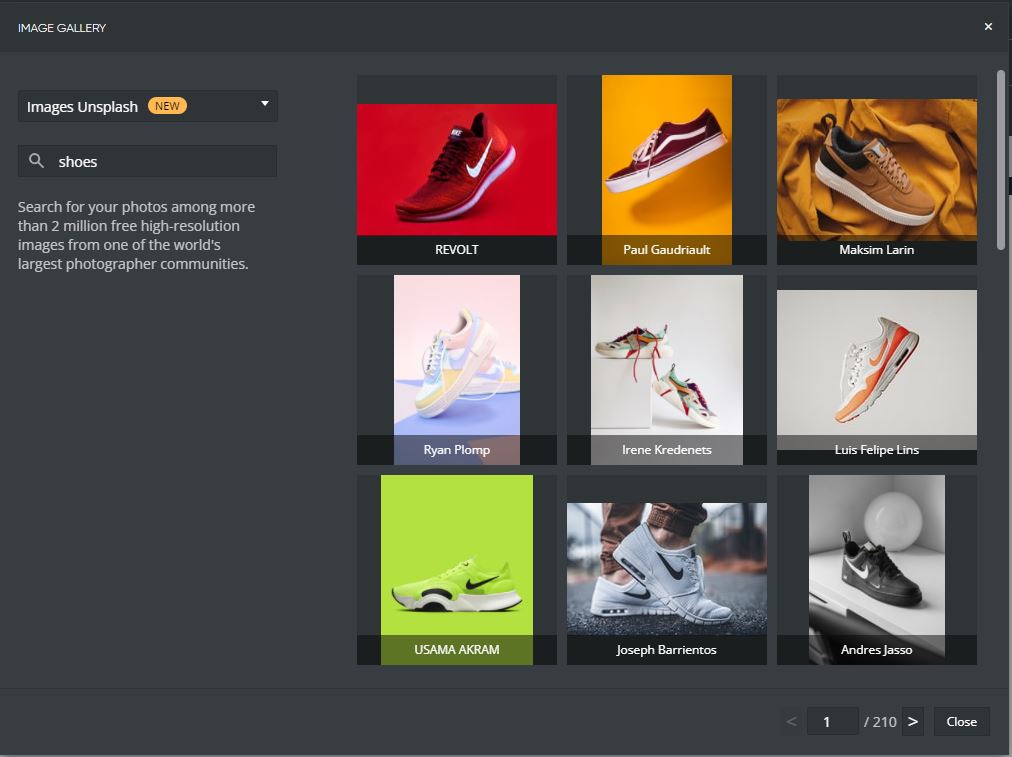
No Comments